制作目标检测模型
此教程介绍了如何制作目标检测模型。
介绍
目标检测 是常见的图像识别任务,它可以将图片中的多个目标的位置和尺寸识别出来。
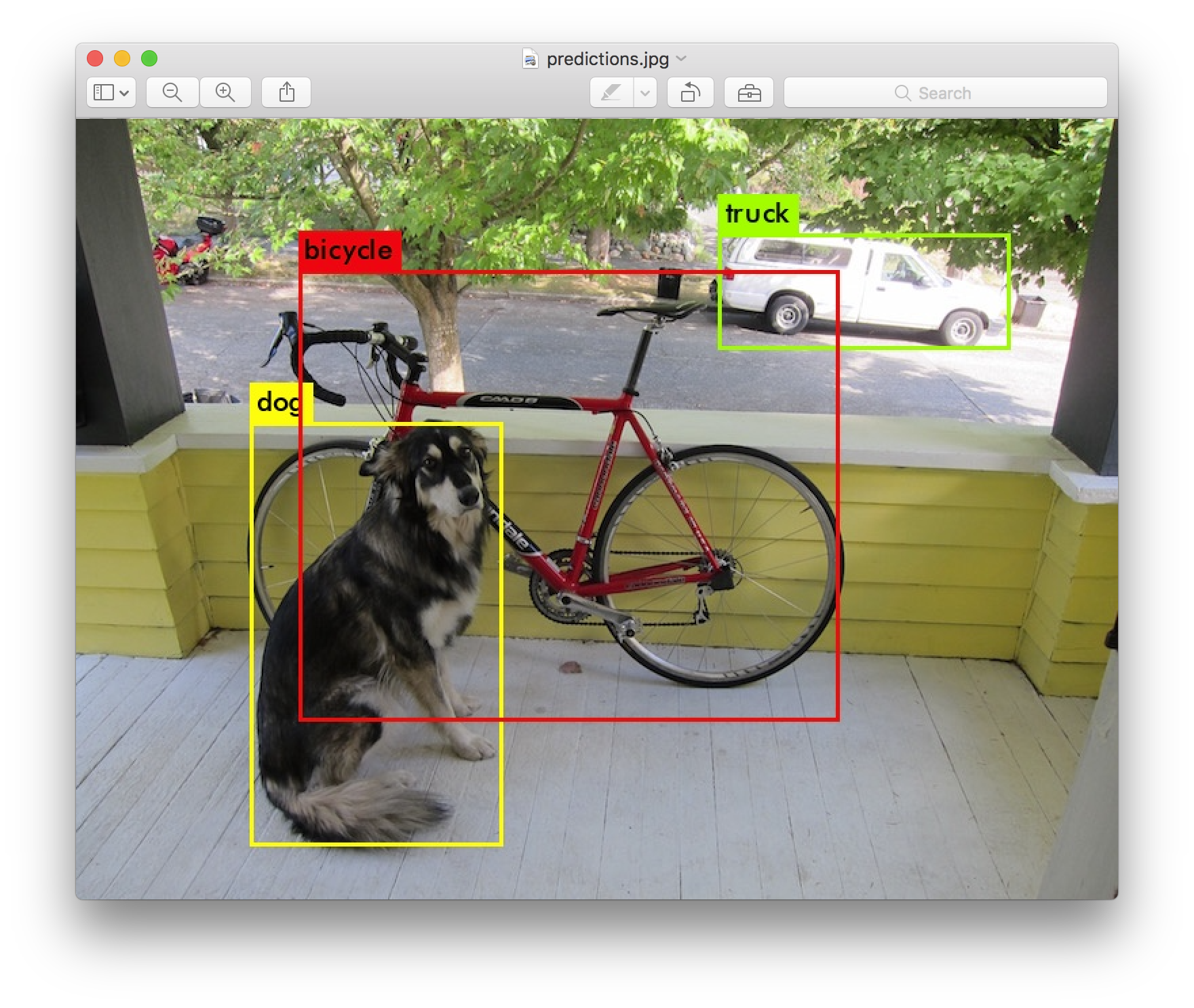
前提条件
注册帐号,并登录。参考:账号管理
准备图片
图片是用来训练模型的,图片越多,模型的准确度就越高。
通常每个类别需要1000张图片,可以达到比较好的效果。
图片尽量覆盖所有可能的环境。
新建项目
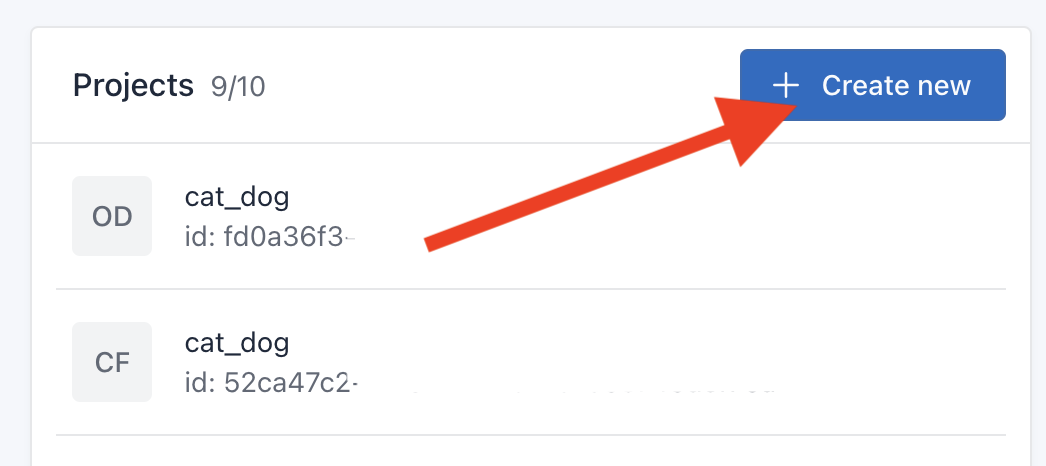
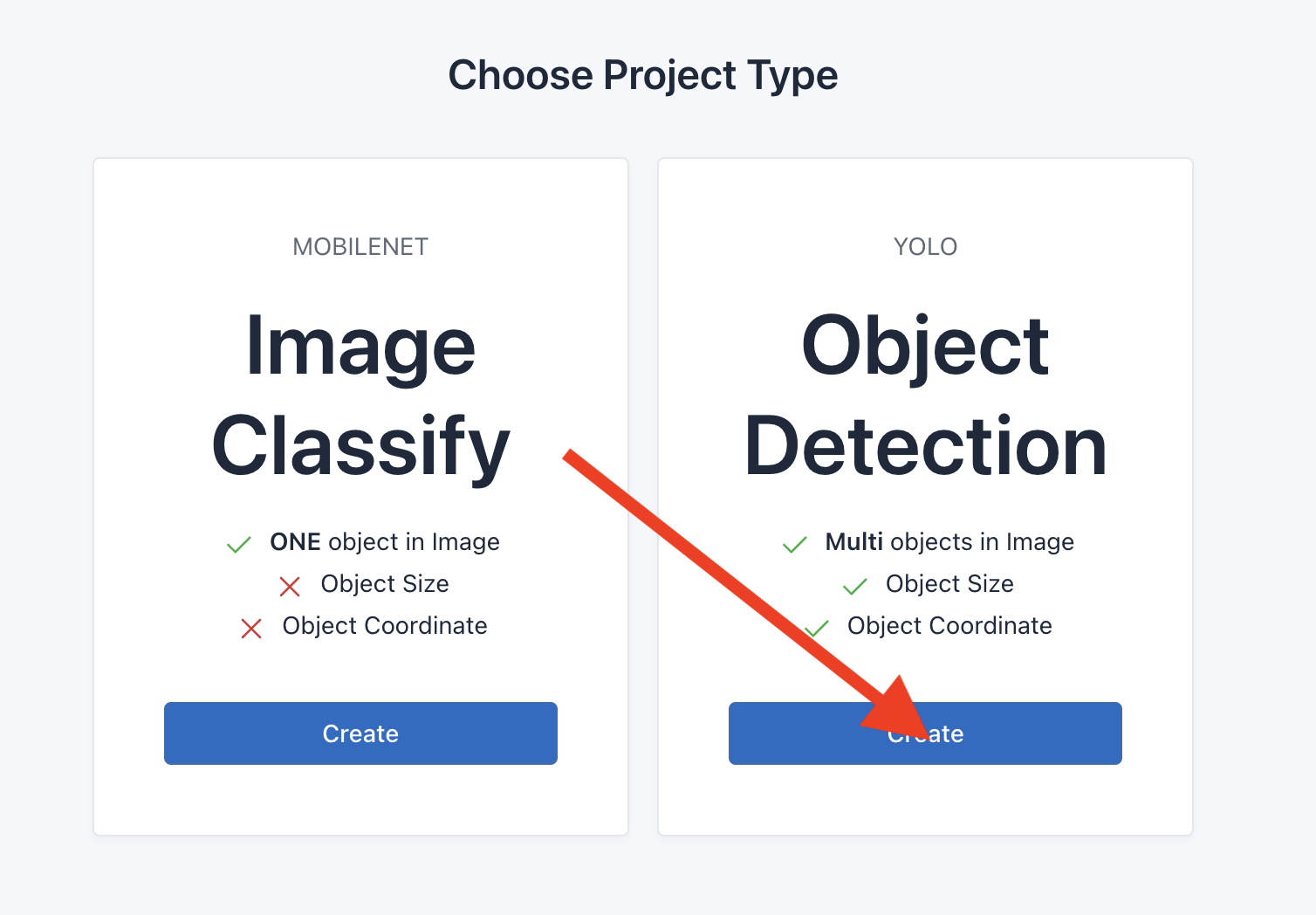
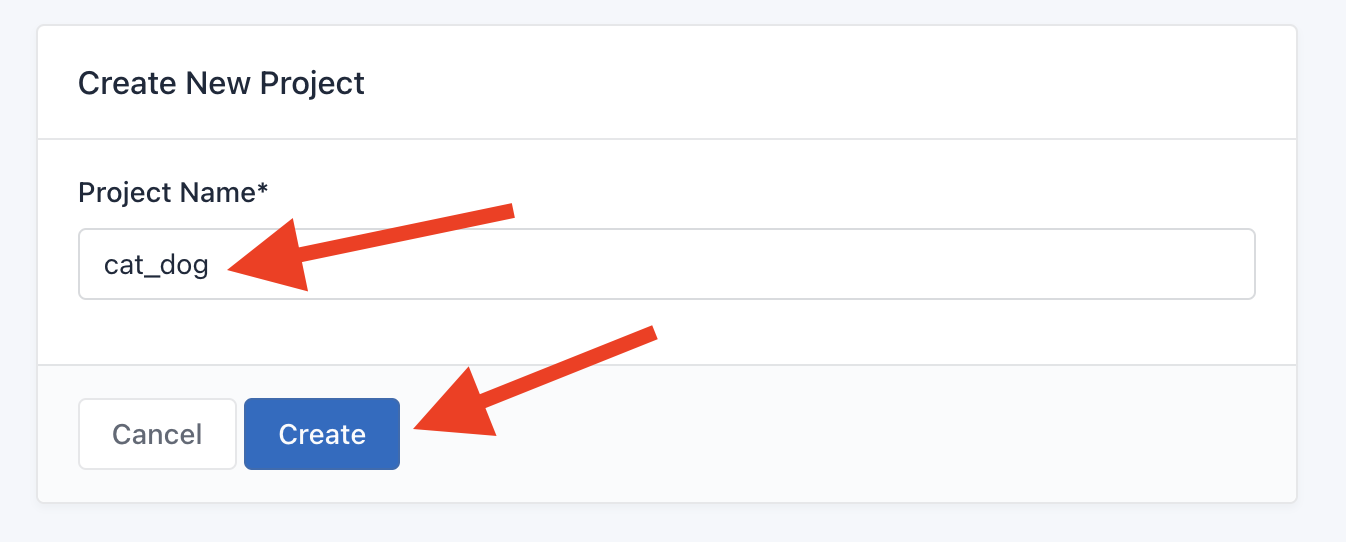
在项目列表页面,点击Create New按钮。
选择对应的项目类型。
输入项目名字,点击Create按钮。
上传图片
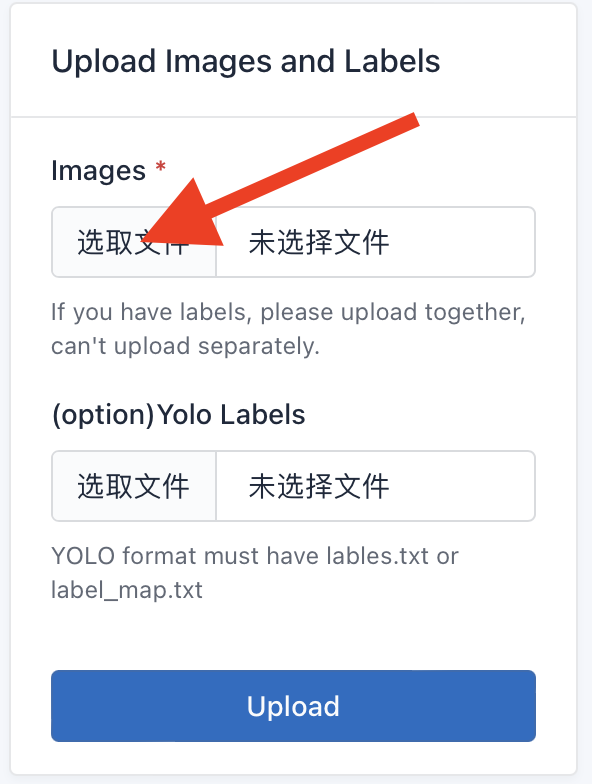
在Image栏中,点击选取文件,选择要上传的图片。注:Yolo Labels不选择。
点击Upload,等待上传完毕。
创建标签
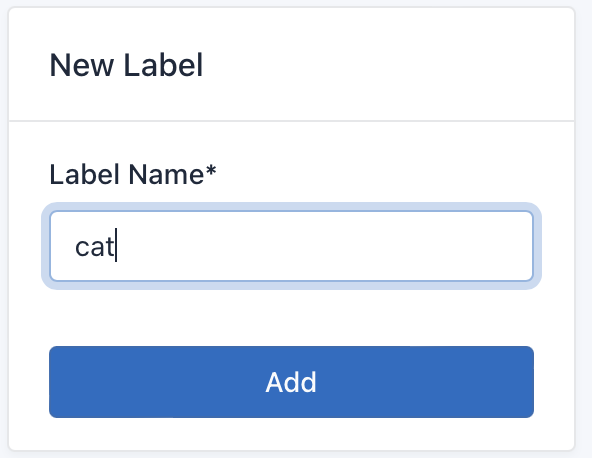
点击左侧侧边栏中的Labels。
在new_label框中,输入目标的名字,比如cat。然后点击ADD。
如果有多个标签,添加多个名字。
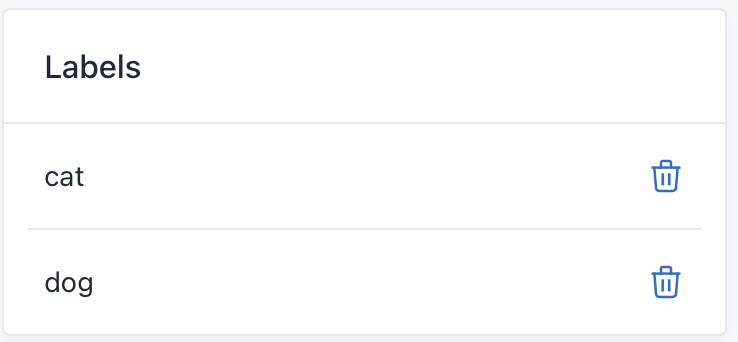
标注
点击左侧侧边栏中的Annotation。
点击要标注的标签名字。
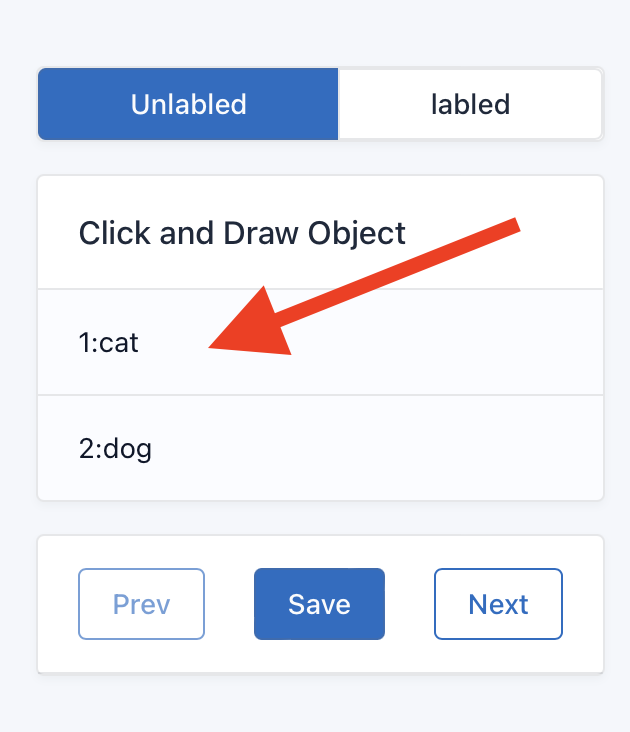
然后在画面中拖拽一个框,把目标覆盖住。
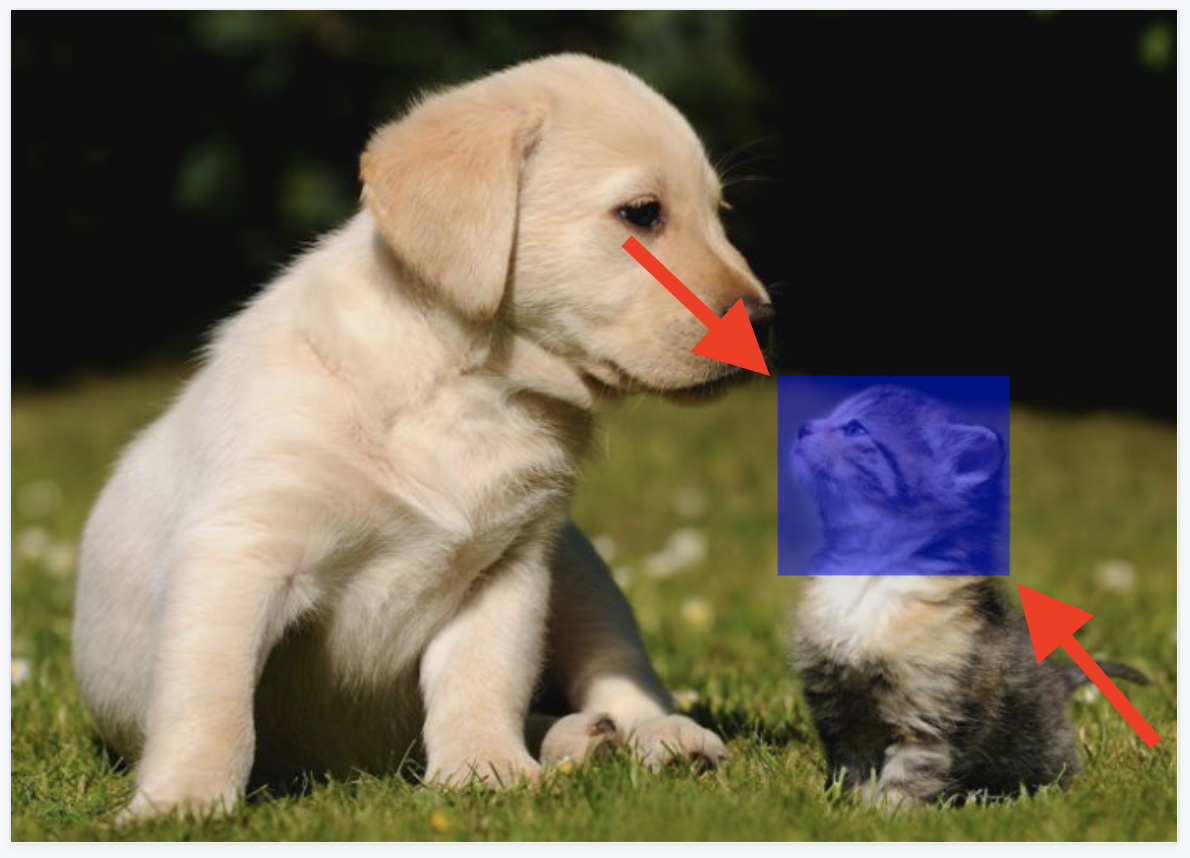
使用同样的步骤,标注所有的对象。
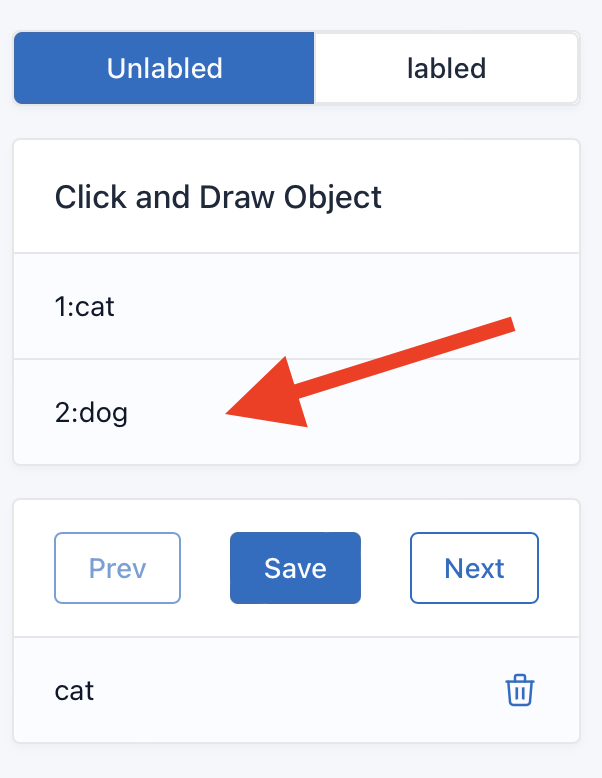
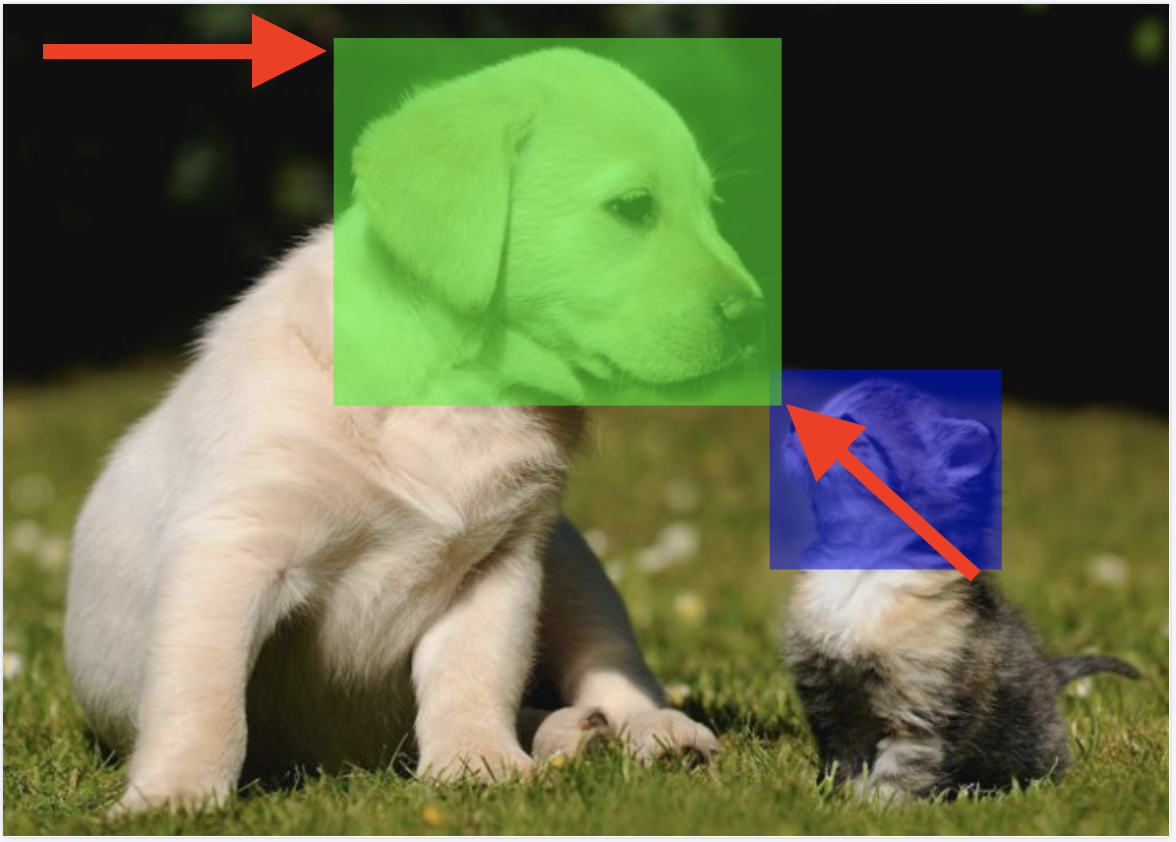
点击save保存,会自动跳转到下一张。
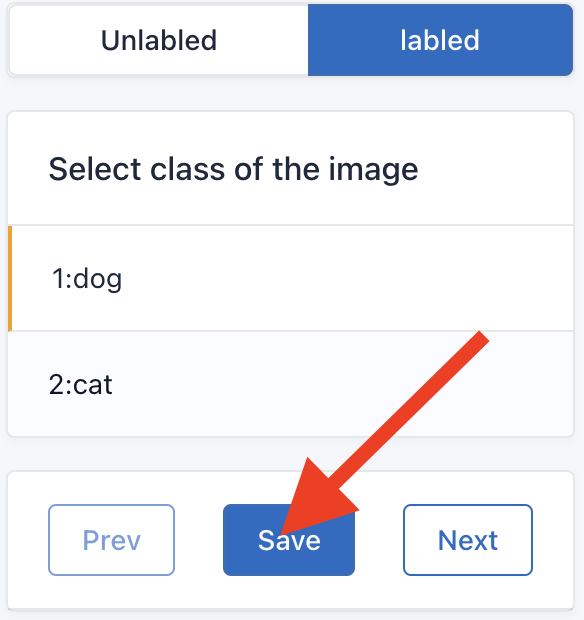
将所有的图片按照上面的步骤标注完。这是最耗费时间的步骤,也是最关键的步骤。
提示
键盘快捷键可以大大加快标注的速度,参考:标注管理(目标检测)
训练
点击左侧侧边栏中的Train。
点击Submit,然后等待服务器训练。训练开始和完成时会自动刷新页面。
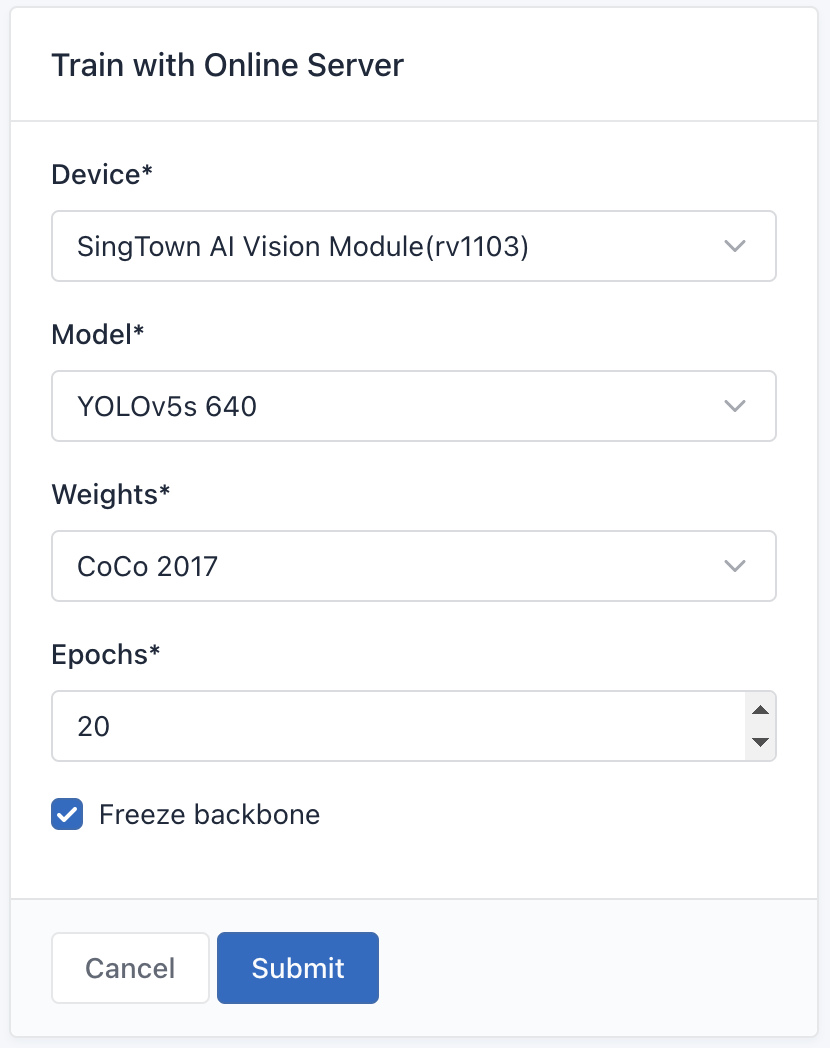
参数和结果,参考:训练管理
下载模型

下载后的文件可用于上传到SingTown AI Vision Module。参考:SingTown AI Vision Module